Creating a Content Deletion Request
If you want to request that content be deleted from the archive, you can do so through the Spaces feature. Note that the deletion request must be approved by the Data Guardian of the archive before the deletion can be made.
To create a deletion request, do the following:
Log in to your archive, and select Spaces. You'll need to create a Space to hold the emails you want to delete.
Next, locate and select the emails that you want to delete from the archive using the Search function. Select Save to Space.

In the window that opens, select the Space you've just created. A pop-up message will appear confirming that your email(s) have been saved to that Space.
Select Spaces, and open the newly created Space. In the upper right corner, select ...More > Request Content Deletion.
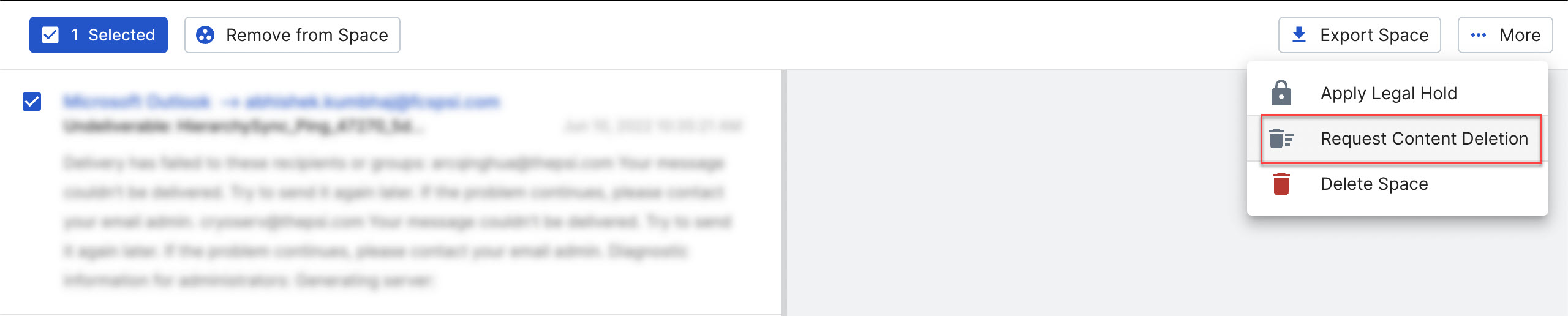
In the window that opens, select your entries and enter a description for the request. You'll be given the option to delete the emails from all users' mailboxes as well as your own.
Select Confirm Request.
After submitting the deletion request, it will be forwarded to the Data Guardian of your archive. Your content will remain visible and searchable in the archive until the Data Guardian has authorized the deletion request.