Create an SMTP Route to the Archive
Before you can set up Journaling Rules, you must ensure that Google Workspace can deliver mail to the Archive. Note, however, that this may be optional, based on the following:
If your Outbound mail is routed via a third-party anti-malware service, then you may need to re-route the Journal flow to avoid this service and go direct to the archive instead.
To create a route to the ArcTitan host, do the following:
Open your Google Workspace Admin console, and select Apps > Google Workspace > Gmail.
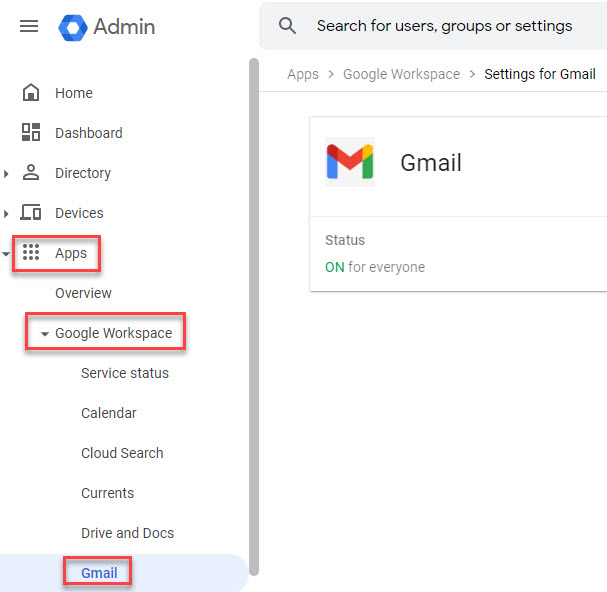
Open the Hosts section and select Add Route. In the window that opens, enter the following:
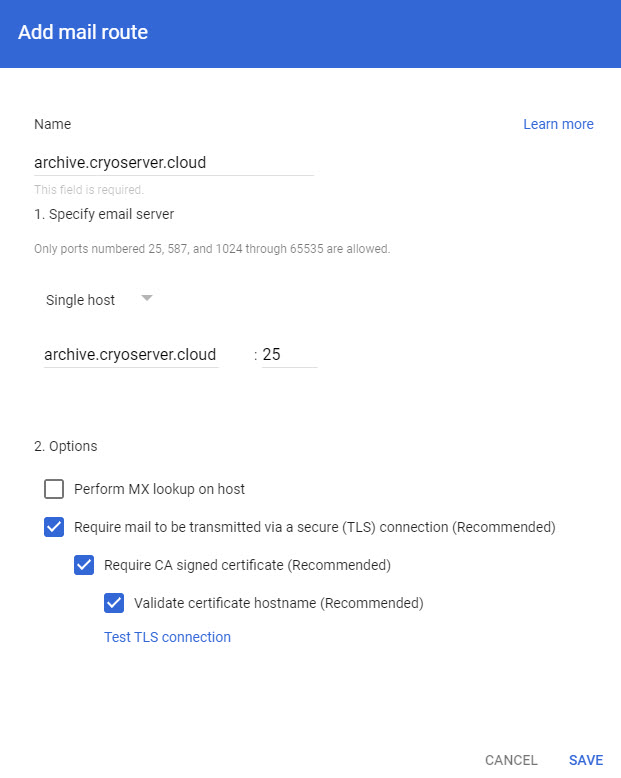
Name: Enter archive.cryoserver.cloud, which is the email domain taken from the Journal Email Address for Cryoserver (ArcTitan?)
Single Host: Under Single Host, enter the DNS name for the SMTP receiving service, which is archive.cryoserver.cloud (?). For the required port, enter 25.
Options: The recommended options are selected by default and do not need to be changed:
Require mail to be transmitted via a secure (TLS) connection (Recommended)
Require CA signed certificate (Recommended)
Validate certificate hostname (Recommended)
Select Save. Now, emails addressed to this host name will route to the specified server.
The journal email address appears as: acompany@archive.cryoserver.cloud
The route details are:
Name: archive.cryoserver.cloud
Single Host: smtp.archive.cryoserver.cloud/25
TLS: Set the CA certificate option according to the instructions for your archive service.
To test that the SMTP route has been created successfully, send an email from a mailbox in your Google Workspace to the ArcTitan journal email address. You should receive confirmation from ArcTitan that it has received an email, and you should be able to search for it.