Managing Global Block Lists
If you globally block an email address or domain, then mail from that email address or domain to any account will be blocked before it reaches a user's inbox. No spam checking is performed on blocked entries, however, block list testing is performed after a message is received, so front line tests such as RBL, SPF or greylisting may still apply.
Go to Filter Rules > Global Block List to manage block list entries.
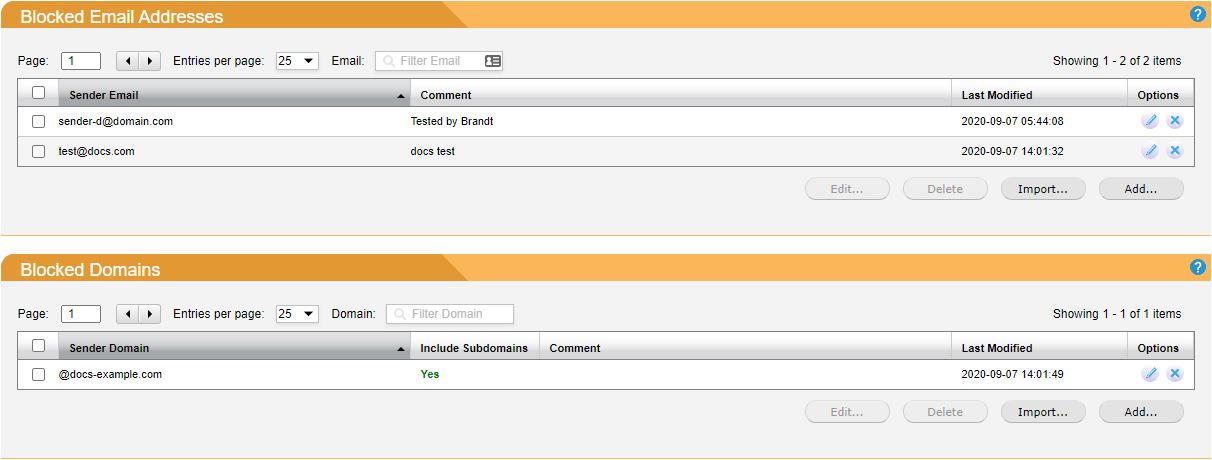
Adding a Global Block List Entry
Go to Filter Rules > Global Block List > Blocked Email Addresses to add an email address to the global block list, or go to Filter Rules > Global Block List > Blocked Domains to add a domain.
Click Add... and the Add window displays.
Enter the Sender Email: in the form of user@example.com or Sender Domain: in the form of example.com.
For a domain entry, check Include Subdomains: for subdomains to also be blocked.
Enter any optional comments in the Comments: field.
Click Save.
Deleting a Global Block List Entry
To delete an individual email address or domain, click the delete
 icon in the Options column to the right of the listing. To delete multiple entries at once, check the box
icon in the Options column to the right of the listing. To delete multiple entries at once, check the box  to the left of the listings you want to delete.
to the left of the listings you want to delete.Click Delete… under Blocked Email Addresses or Blocked Domains.
Importing Global Block List Entries
Create a single text file containing the entries to import. Both email addresses and domains can be imported together from the same text file. The file must have one email address or domain (preceded by the '@' sign) per line. For example:
john@example.com
@example.com
Note
All lines starting with a '#' or ';' are treated as comments and ignored in an import file.
To include subdomains, add a period (.) after the @ symbol for the domain.
For example: @.example.com
Click Import… and select the text file to import. Click Open.
Email addresses will be imported to the Blocked Email Addresses and domains will be imported to the Blocked Domains.