Restoring Emails
If you need to retrieve an email that was accidentally deleted, begin by searching the archive (using the new ArcTitan UI) for the email. You can then do the following:
To Restore a Single Email
When you've found the email you want to restore, select it so that it appears in the pane to the right of the results.
In the upper right corner, select the ellipsis and then Restore.
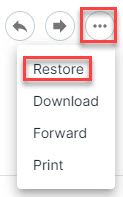
In the window that opens, select the folder in which you want the email to be restored.
Select Restore. The system will restore the email, and depending on its size, this may take up to 20 seconds.
To Restore Multiple Emails
Select the checkboxes beside the emails you want to restore.
In the sub-navigation menu, select ...More > Restore Results.
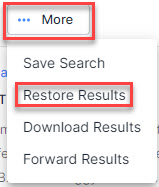
In the window that opens, you can do the following:
Choose to restore all the emails from the search or just the ones you have selected, by toggling between the radio buttons.
Select the folder in which you want the email to be restored.
Select Restore. The system will restore the emails, and depending on their size, this may take up to 20 seconds.