Downloading and Installing SpamTitan Outlook Add-In
Click on the following link to download the SpamTitan Outlook Add-In (STOA) install file.
STOA install file (stoa.msi). The current version of SpamTitan Outlook Add-In is 3.4.2
Important
If you already have STOA installed, uninstall it before installing a new version. See Uninstalling STOA.
Follow the steps below to install STOA:
Double click on the install file to launch the installer. The SpamTitan Outlook Addin Setup Wizard window displays - click Next.
Check I Agree in the License Agreement window when you have reviewed the license and click Next.
Click Next in the Release Notes window.
The SpamTitan Configuration window displays. Enter the following:
SpamTitan IP/URL: Enter the hostname or IP address of your SpamTitan server only, without "http://" or "https://".
Port: Enter the port for access (default: 443).
Click Next.
In the Select Installation Folder select the location on your computer that you want to install STOA and click Next.
Click Next to start the installation in the Confirm Installation window and allow the installation to run.
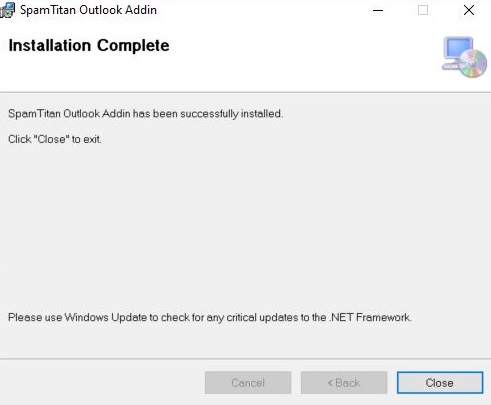
Click Close when the Installation Complete window displays.