Create Automatic Reports
Reports can be automatically generated whenever a phishing or training campaign ends. They summarize the campaign results of your customers and can be sent to the recipients you select. By default, however, automatic reports are not set up, so follow the steps below to create an automatic report:
Go to Campaign Reports > Add Automatic Report.
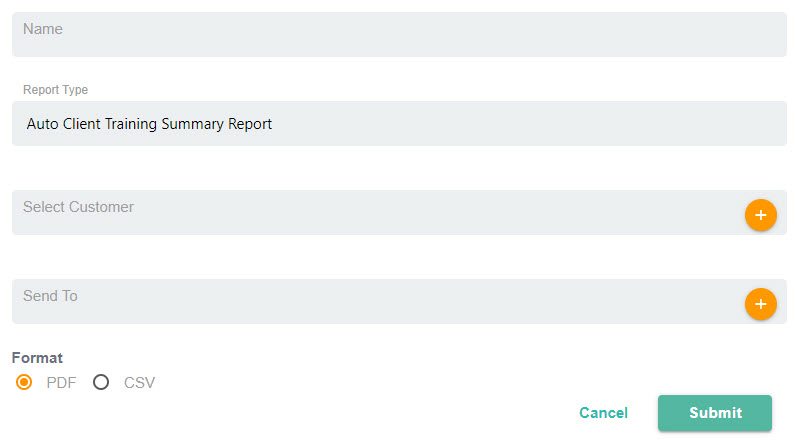
Enter the name for the report.
Select the report you want to generate from the Report Type dropdown menu.
Select the Plus
 icon in the Select Customer field to open the Select Customer window. From here, select the customer you want included in the report and select Confirm.
icon in the Select Customer field to open the Select Customer window. From here, select the customer you want included in the report and select Confirm.You can choose recipients of the report by selecting the Plus
 icon in the Send To field. When you are finished, select Confirm.
icon in the Send To field. When you are finished, select Confirm.Select either PDF or CSV to indicate how you want the report to be formatted.
Once you are satisfied that all fields are correct, click Submit to generate the report.
For long-term data analysis, you can schedule report summaries to run for specific periods, such as on a weekly or monthly basis.