Searching the Archive (New UI)
Follow the instructions below for help in conducting a search in your archive.
Log in and select the the Search Archive field in the upper-right corner of your interface.
In the window that opens, use the following fields to enter data for your search:
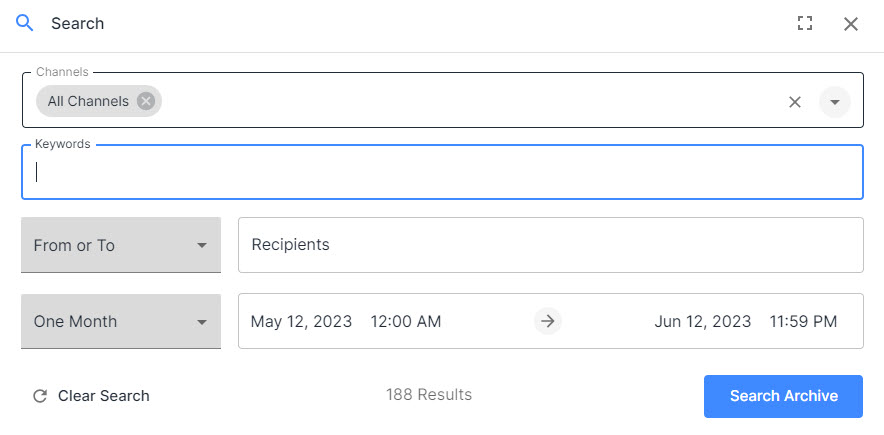
Channels: Channels are the sources that have been set up for searching your archive and can include Emails, Microsoft Teams, Slack, and so on. By default, All Channels is pre-selected, but you can choose individual channels by selecting them from the dropdown menu.
Keywords: As you begin entering the keyword you would like to search for in the Keywords field, two options appear underneath: Include and Exclude. If you select Include, then all results with this keyword will be included in the search; selecting Exclude means that any results containing this keyword will be excluded from the search. Multiple keywords can be searched at a time by pressing Enter after each keyword you type.
Recipients: If you have recipients to include in the search, you can enter them in the Recipients field. Begin by deciding if you want to display results based on emails From, To or both (default), and select the appropriate option in the dropdown menu to the left of the Recipients field. As you enter the recipient's email address, the options to include or exclude this person from the search will appear, as it did for the Keywords field. The dropdown menu will also show suggestions based on what you typed, making it convenient for you to find the correct person.
Date Range: In the Date Range section, you can choose the period of time over which to search, with One Month set as the default. To change this, select a different option from the dropdown menu. You can also select specific dates and specific times by selecting the corresponding options in the field to the right of the dropdown menu. Both a calendar and a clock appear to assist you in selecting these options, which — once chosen — will automatically be displayed.
After you you have filled in your details, select Search Archive to perform the search. Select Clear Search to remove the search terms from the interface.