Changing the Location Assigned to a Device
The virtual location associated with a device determines the policy given to the user machine. After installation, you can edit the location associated with a device. Follow the steps below edit these device settings.
Go to Settings > Devices and click the edit
 icon in the Options column for the device you want to edit.
icon in the Options column for the device you want to edit.Click the Configuration tab.
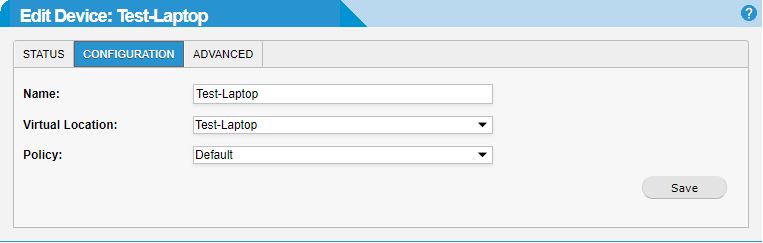
To change the virtual location associated with this device, select it from the Virtual Location: drop-down menu. This menu shows a list of virtual locations already created on your WebTitan Cloud in Settings > Locations >Virtual.
To assign the default policy for the selected virtual location in Step 3, and to associate it to this device, select Default from the Policy: drop-down menu.
To assign a policy other than the default policy, select that policy from the Policy: drop-down menu.
Note
The policy selected in the Policy: field updates the policy assigned to the virtual location selected in the Virtual Location: field.
Click Save to save your changes.