Adding or Editing a Policy
To add a new policy go to the Policies tab and click Add... below the Policies list. Follow the steps below.
To edit an existing policy, go to the Policies tab and click the edit  icon in the Options column for the policy you want to edit. Follow the steps below.
icon in the Options column for the policy you want to edit. Follow the steps below.
The New Policy or Edit Policy window displays with the Name tab open:
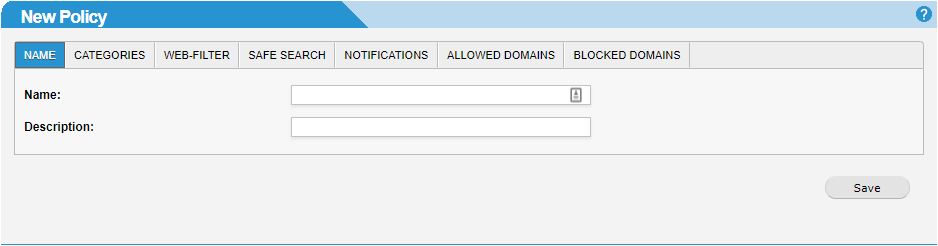
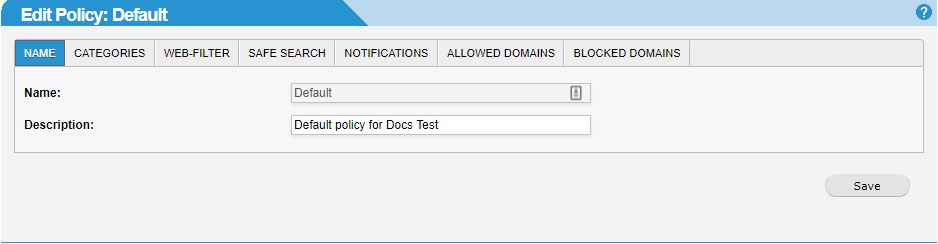
Enter or edit the name of the policy in the Name: field (the Default Policy name can not be edited) and enter a brief description of the policy in the Description: field.
Click on each of the tabs to make further changes to your policy - Categories, Web-Filter, Safe Search, Notifications, Allowed Domains and Blocked Domains. Click the links below for more information on what can be configured in each tab:
Click Save to save your changes.