Creating a Local User Account
Follow the steps below to add a new basic, privileged, privileged & delete, or administrator user account.
Notice
Local users cannot be added until at least one data guardian has been added to Email Archiving.
Go to Basic Configuration > Local User Account and the Account page displays.
Click Create New Account and the following form displays:
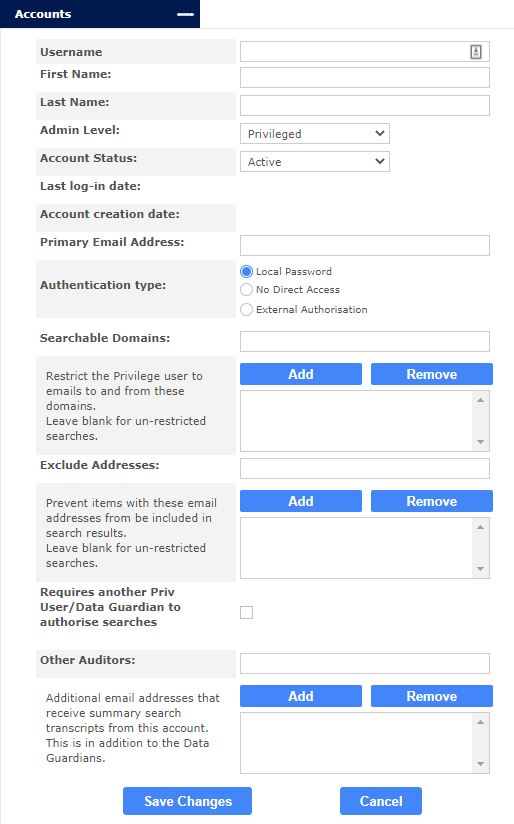
In the Username: field, enter a unique username for this account. It is recommended that the username is different from a user’s network login id.
Tip
Consider appending the type of user to the username, as users may have a number of roles in Email Archiving and this makes it easier to identify them, particularly if switching between roles. For example, jdoe_admin, jdoe_priv , or jdoe_basic.
Enter the First Name: and Last Name: of this user.
From the Admin Level: drop-down menu, select the role you want to assign to this user. See Email Archiving User Types for a description of each user. Depending on which user you are creating, a different form displays below the Admin Level: field. Using the tables below as a reference, complete the fields for the role you select.
Click Save Changes to save this user or Cancel to discard.
Privileged and Privileged & Delete User Settings
Setting | Description |
|---|---|
Account Status: | Specifies if an account is active or not. Select between Active or Disabled (default: active). |
Last log-in date: | The date this user last logged into their account. |
Account creation date: | The date this account was created. |
Primary Email Address: | Specify an email address for this user. All emails from Email Archiving, including password resets and forward-to-inbox emails, are sent to this address. Once an account is created (saved) a random password is assigned and sent to the email address specified in this field. If ArcTitan is unable to send this email, the password will be displayed on this screen. |
Authentication type: | Select one of three authentication types (Local Password, No Direct Access, or External Authorisation) that a user is required to fulfill to log into their Email Archiving account (default: Local Password). NoteNo Direct Access (NDA) authentication is necessary for SSO OAuth sign-in for alternative accounts, such as Privileged. In these cases, a user logs in as a basic user, but needs another account created using the same email address with NDA selected as Authentication type (instead of External Authorisation), so the user can then log in as a basic user and switch account to their privileged account. |
Searchable Domains: | You can restrict access for a privileged user to emails from a specified domain or domains. This means that only email to or from an email address in one of the specified domains is returned in searches by this user. Leave searchable domains blank for un-restricted searches. Enter a domain in the Searchable Domains: field and click Add to add it to the list of searchable domains. Add several domains at once by entering a comma-separated list, and pressing Add. Once added, highlight a domain and click Remove to remove it from the list. TipRestricting access to domains can be useful if a company has a number of brands, e.g. hotels in a hotel group, where each hotel has its own email domain. Access for a privileged user can be restricted to just email for their hotel (domain). |
Exclude Addresses: | Add email addresses to this list that you want to prevent from being included in this privileged user's search results. Leave this field blank for un-restricted searches. Enter an email address in the Exclude Addresses: field and click Add to add it to the list of excluded email addresses. Add several addresses at once by entering a comma-separated list, and pressing Add. Once added, highlight an email address and click Remove to remove it from the list. |
Requires another Priv User/Data Guardian to authorise searches: | Check the box to require authorization for searches from another privileged user or data guardian (default: not checked). |
Other Auditors: | Use this field to specify any email addresses, in addition to the data guardians, that you want to receive summary search transcripts. Enter an email address in the Other Auditors: field and click Add to add it to the list of auditors. Add several addresses at once by entering a comma-separated list, and pressing Add. Once added, highlight an email address and click Remove to remove it from the list. |
Basic User Settings
Setting | Description |
|---|---|
Account Status: | Specifies if an account is active or not. Select between Active or Disabled (default: active). |
Last log-in date: | The date this user last logged into their account. |
Account creation date: | The date this account was created. |
Primary Email Address: | Specify an email address for this user. All emails from Email Archiving, including password resets and forward-to-inbox emails are sent to this address. Once an account is created (saved) a random password is assigned and sent to the email address specified in this field. If Email Archiving is unable to send this email, the password will be displayed on this screen. |
Authentication type: | Select one of three authentication types - Local Password, No Direct Access or External Authorisation - that a user is required to fulfill to log into their ArcTitan account (default: Local Password). |
Secondary email addresses: | Use this field to add unlimited additional email addresses that this user has access to view. A basic user is not normally audited, so the data guardian does not receive a search transcript for them. If additional email addresses are added it is recommended that auditing is enabled (see Enable auditing: below). Enter an email address in the Secondary email addresses: field and click Add to add it to the list. Add several addresses at once by entering a comma-separated list, and pressing Add. Once added, highlight an email address and click Remove to remove it from the list. |
Exclude Primary Address From Search: | Check to exclude the primary email address of this user from search results. |
Enable Sample Search: | If checked, a Random Selection feature is displayed to a search user allowing only a percentage of the possible results to be returned. This is useful for compliance officers who are obliged to conduct random sample searches on a regular basis to check for potential breaches of company or business regulations. |
Enable Share Folder: | If checked, a shared folder facility is available to the user. Search results can be saved as a Case Folder and comments given for each email in that folder. If this option is enabled, case folders can be shared. |
Export Capabilities: | If checked, a user is allowed to export emails from secondary email addresses. |
Enable auditing: | Check to enable auditing for this user account. If an account is knowingly able to access other user email addresses, it should be audited. When enabled, at least one of the data guardian options below must be selected. |
Auditing by Data Guardians: | If checked, the registered data guardians audit this user account by receiving transcripts of any searches conducted. |
Other Auditors: | Use this field to specify any email addresses, in addition to the data guardians, that you want to receive summary search transcripts. Enter an email address in the Other Auditors: field and click Add to add it to the list of auditors. Add several addresses at once by entering a comma-separated list, and pressing Add. Once added, highlight an email address and click Remove to remove it from the list. |
Administrator Settings
Setting | Description |
|---|---|
Account Status: | Specifies if an account is active or not. Select between Active or Disabled (default: active). |
Last log-in date: | The date this user last logged into their account. |
Account creation date: | The date this account was created. |
Primary Email Address: | Specify an email address for this user. All emails from Email Archiving, including password resets and forward-to-inbox emails are sent to this address. Once an account is created (saved) a random password is assigned and sent to the email address specified in this field. If Email Archiving is unable to send this email, the password will be displayed on this screen. |
Authentication type: | Select one of three authentication types - Local Password, No Direct Access or External Authorisation - that a user is required to fulfill to log into their Email Archiving account (default: Local Password). |