Create an Application Secret
The steps below explain how to generate an application secret. Your SafeTitan instance will use this value to prove its identity when connecting to Azure.
Select the Certificates & secrets tab.
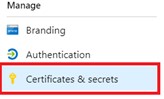
On the next screen, select New client secret and add a description.

Select an expiration date and then select Add to create the client.
Once you've created the client, take note of the Client Secret Value, as you will need this when you configure permissions in the SafeTitan Portal.
Next, you'll need to configure permissions required by SafeTitan.