Managing Exclusion Rules
The Exclusion Rule Manager page allows administrators to set rules to exclude new mail from being processed into Email Archiving. Mail that is excluded is held in a separate subdirectory on the server for a number of days (default: 2 days) before being deleted. Any exclusion rules you create do not apply to mail already processed into Email Archiving.
Note
For compliance reasons, Email Archiving does not allow you to review excluded email and re-queue them after changing a rule.
Go to Email Management > Exclusion Rule Manager and follow the steps below to add and manage exclusion rules.
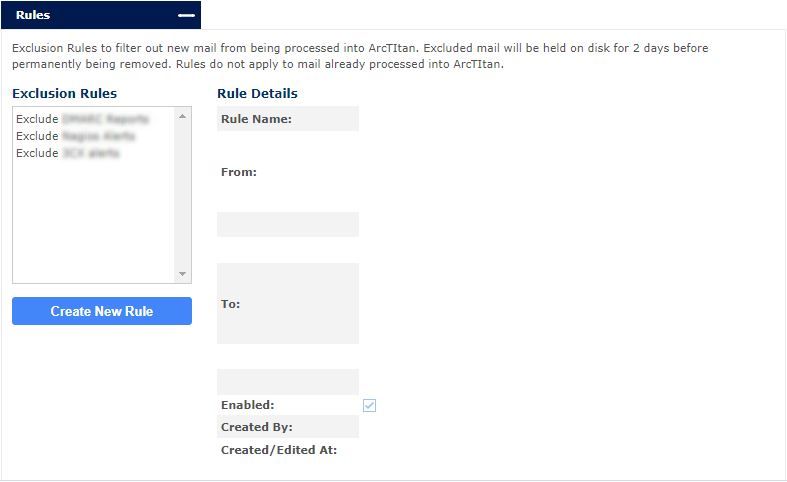
Click Create New Rule to add a new exclusion rule and the rule form displays.
Using the table below as a reference, complete the rule details form.
Review the rule and click Save Rule Details to save this rule or Cancel to discard.
Once a rule has been added, you can highlight the rule name and click Edit Rule or Delete Rule as required.
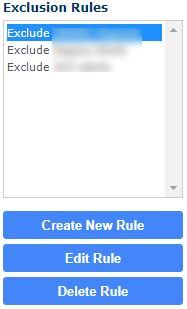
Setting | Description |
|---|---|
Rule Name: | A descriptive name for this rule. |
From: | When an email is received from an email address(es) specified here, this rule is applied. Enter an email address in the lower field and click Add. To remove an email address from the list, highlight it and click Delete. |
To: | When an email is sent to an email address(es) specified here, this rule is applied. Enter an email address in the lower field and click Add. To remove an email address from the list, highlight it and click Delete. |
Enabled: | Check to enable this rule or uncheck to disable this rule. |
Created By: | This is an auto-populated field that shows the ArcTitan user that created this rule. |
Created/Edited At: | This is an auto-populated field that shows the timestamp when this rule was created. |