Selecting your Customer's SSL Certificate
If your customers visit an HTTPS enabled website that is blocked by their policy, their browser will return a certificate error page instead of the WebTitan Cloud block page. This can be confusing for users.
To avoid this, your customers can deploy an SSL Certificate as a trusted root certificate on all browsers using WebTitan Cloud. See the WebTitan Cloud Customer Admin Guide here for more information on how a customer can do this.
Go to Settings > SSL Certificate to select, view, download and edit the certificate that will be available for your customers to download.
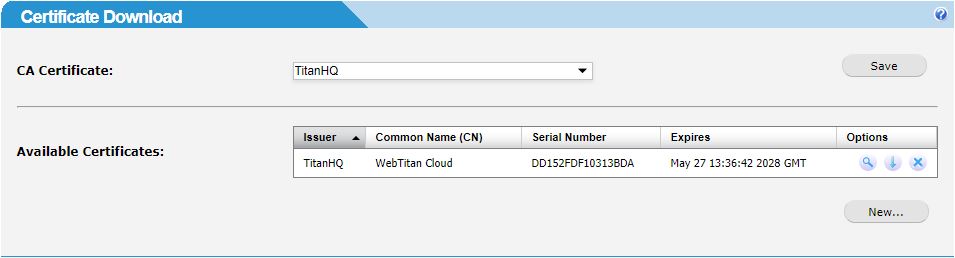
CA Certificate shows the root CA certificate which is currently in use by the proxy. To choose a different available certificate, select it from the drop down menu and click Save.
The Available Certificates table lists all available certificates.
Click the view
 icon in the Options column to view a certificate.
icon in the Options column to view a certificate.Click the download
 icon in the Options column to download a certificate.
icon in the Options column to download a certificate.Click the
 delete icon in the Options column to delete a certificate.
delete icon in the Options column to delete a certificate.Click New to generate a new self-signed certificate.