Create Orchestration Manager Application Pool
The Orchestration Manager needs permission to start and stop the Orchestrator Site on IIS.
Note
It will not stop IIS itself, so no other sites on the same IIS instance will be affected.
To allow the Orchestration Manager this permission, you must give NETWORK SERVICE permission to Read the file: %windir%\System32\inetsrv\Config\ redirection.config as follows:
Right-click on the file and select Properties , then the Security tab, and Edit.
In the window that opens, select Add.
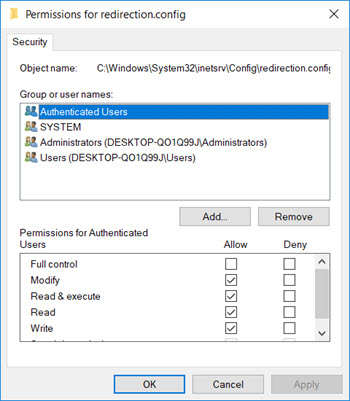
In the next window, enter NETWORK SERVICE into the text area and select Check Names.
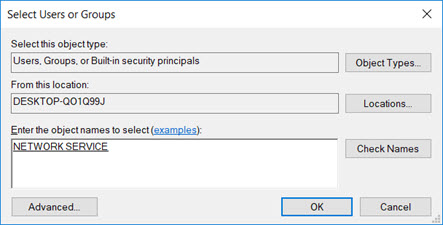
Select OK, and when you return to the next window, ensure that NETWORK SERVICE has Read permission enabled.
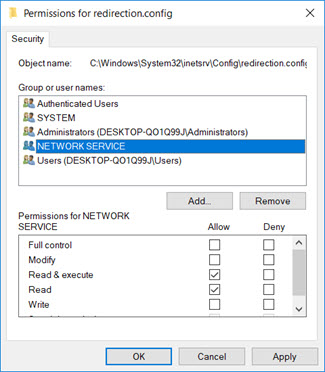
Select Apply > OK to complete the process.
In the Add Application Pool window, select OK to create the Application Pool setup.
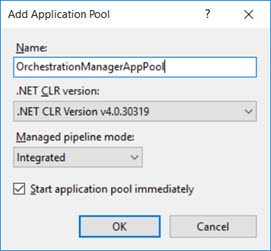
In the Advanced Settings for the Application Pool, ensure the Identity property is set to NETWORK SERVICE.