OTG 1 for Mac Frequently Asked Questions
How do I know if OTG 1 is working on my Mac?
Can users manually change their DNS settings and bypass OTG 1?
Where is the OTG 1 configuration file?
How can I uninstall OTG 1 on a Mac?
How does OTG 1 work with a VPN?
What reports are available on roaming users?
How does OTG 1 behave with Captive Portals?
How do I know if OTG 1 is working on my Mac?
There are a number of ways to check if OTG 1 is working on your Mac:
If OTG 1 is configured to show notifications in the menu bar, you can rollover the
 icon to see its status:
icon to see its status: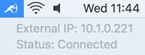
Connected shows when OTG 1 is filtering.
Perform a command line
nslookupon a domain that is known to be blocked by your policy. If the lookup returns the IP of WebTitan Cloud (which is its block page), then filtering is working.When filtering, your network card’s IPv4 properties will have the DNS server settings changed to 127.0.0.1.
Can users manually change their DNS settings and bypass OTG 1?
Once a user has administrative privileges to their machine, they can manually change their DNS settings and bypass any filtering system.
Where are the OTG 1 logs on Mac?
Logs and post-install config files are located at:
<user_home>/Library/Application Support/WebTitan Cloud OTG/logs
Where is the OTG 1 configuration file on Mac?
The OTG 1 configuration file config.ini is located at:
/Library/Application Support/WebTitan Cloud OTG/config.ini
How can I uninstall OTG 1 on a Mac?
Open a terminal window.
Run this uninstall script:
sudo /Applications/WebTitanCloud.app/Contents/Resources/uninstall.sh
How does OTG 1 work with a VPN?
Normally OTG 1 manages the DNS settings for all network adapters and assigns them a DNS IP of 127.0.0.1. However, OTG 1 is bypassed on VPN adapters. If OTG 1 detects a VPN adapter, it will not change its settings.
Therefore, if DNS requests are going through a VPN, they are unfiltered and the DNS server at the end of the VPN tunnel must be configured to apply filtering as required.
What reports are available on roaming users?
Go to Reporting > Reports where there are a number of report options available:
Select 'Requests by Users' or 'Requests by Location' from Choose Report Type.
Drill down by User for further detail or create a filter to report further by User.
See WebTitan Cloud Reporting for more information.
How does OTG 1 behave with Captive Portals?
A captive portal is a page that a user of a public-access network must view and interact with before further access is allowed. For example, when a user connects to Wi-Fi in a coffee shop and must complete a form before being granted external web access.
WebTitan OTG 1 detects this situation and backs off until the connection is made, returning the network DNS settings to their previous values.
After an external connection is made, it will take over again and change the DNS settings to point at WebTitan Cloud.
In certain situations, where firewall rules in an organization rewrite/divert all DNS traffic to a different DNS server, WebTitan OTG 1 will not provide filtering.