WebTitan Cloud Quick Start Setup
Follow the quick start steps below to get your customers up and running on WebTitan Cloud. To complete these steps you will need the following, which were sent to you by email on setup:
Your TitanHQ Partner Portal login credentials.
Important
The password reset link you received by email expires after 48 hours. Please reset your password within this time period.
WebTitan Cloud IP address(es) for DNS forwarding.
Log into the TitanHQ Partner Portal.
Click Manage under WebTitan Cloud.
From the sidebar menu, go to Customers > WebTitan Cloud.
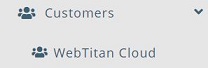
The WebTitan Cloud Customers table displays. Click Add... to add a new customer.
Using the Customer Account Settings table below as a reference, complete the fields in the Create wtc-customer window.
Click Submit to create the customer account or Close to close the window and discard changes.
Click the impersonate
 icon in the Options column to the right of the customer you just created.
icon in the Options column to the right of the customer you just created.From the sidebar menu, go to Customers > Locations & Policies and complete the following steps:
Add your customer's public-facing IPs. See Add your Location(s).
Configure your customer's policy. See Configure your Policy.
Redirect customer's DNS requests to WebTitan Cloud. See Redirect DNS requests to WebTitan Cloud.
From the sidebar menu, click Stop Impersonating to finish impersonating this customer and return to your partner portal view.
Repeat Steps 4 - 8 above for each customer you want to add.
New Customer Account Settings
Field | Description |
|---|---|
STC/WTC Instance | Default is your SpamTitan Private Cloud or WebTitan Cloud. If you have multiple instances, they will be listed here. |
Customer Name: | Name of the customer account, e.g. Example Coffee Company. |
Email: | The email address associated with this account, e.g. admin@example.com. This is the email address a customer admin will use to log into their TitanHQ Portal. |
Description: | A brief description of the account. This is a useful field for filtering and searching. This field is visible to the customer. |
License: | A license string you can assign to this customer for your own reference, e.g. customer reference number. This field is not visible in the customer UI. |
Password: | This is the password a customer admin uses to log into their TitanHQ Portal. Passwords must be a minimum of six characters. |
Timezone: | The time zone associated with this account. The correct time timezone ensures that Dashboard, History and Reporting information is accurate. |