Configuring your Customer's Default Policy
Policies determine what categories of website a customer has access to. Each customer is assigned a default policy when their account is created. Follow the steps below to edit a customer's default policy.
Impersonate your customer. See Impersonating a Customer.
The customer page displays for that customer. Scroll to the Policy panel, located below the Locations panel:
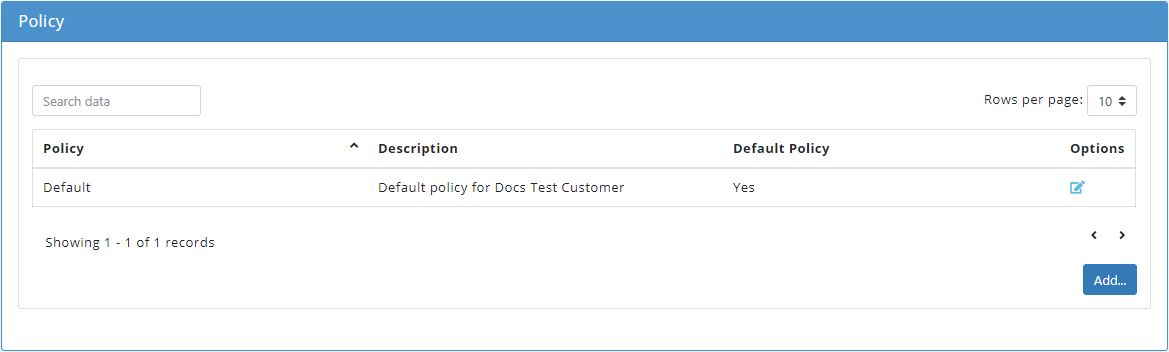
Click the edit
 icon in the Options column and the Edit Policy window displays above the Policy window:
icon in the Options column and the Edit Policy window displays above the Policy window: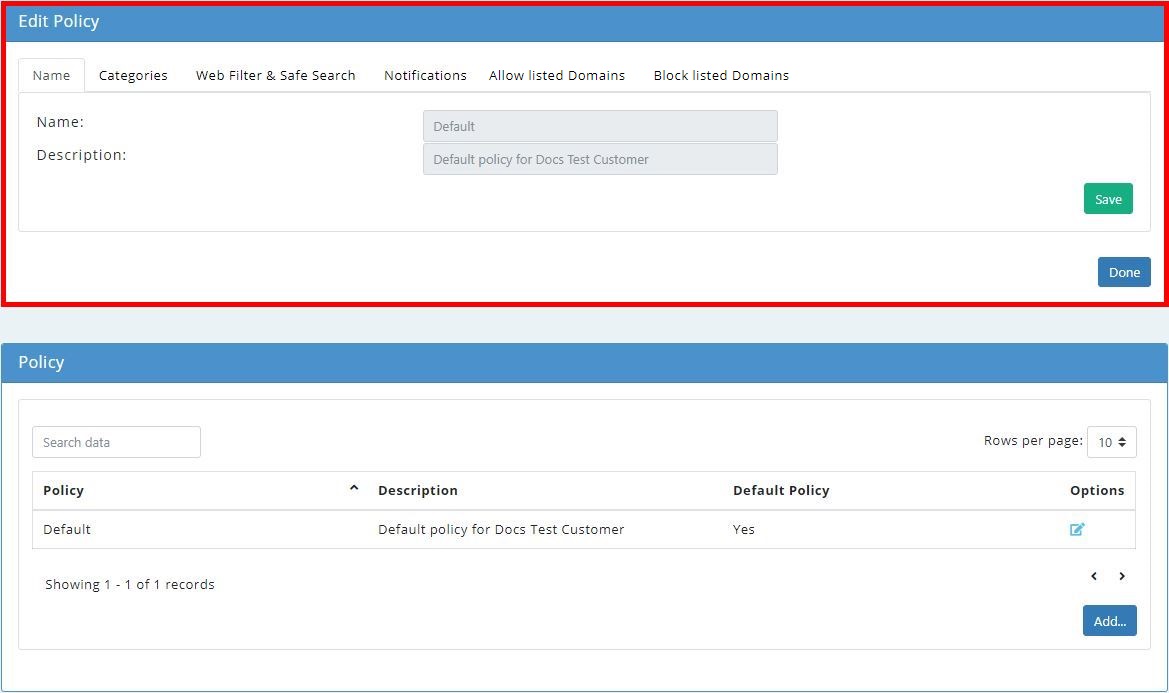
Click on each of the available tabs to make changes to your policy - Categories, Web Filter & Safe Search, Notifications, Allowed Domains and Blocked Domains.
Click the links below for more information on what can be configured in each tab:
When you finish editing, click Hide to save changes to your customer's default policy and close the Edit Policy panel.