Registering a New Portal User
Click User Management in the sidebar menu and follow the steps below to add a new user to your portal.
Note
You can only register a user with the same permission level or lower than yourself. For example, a Partner Admin can only register a new partner or customer.
Click Register and the following window displays:
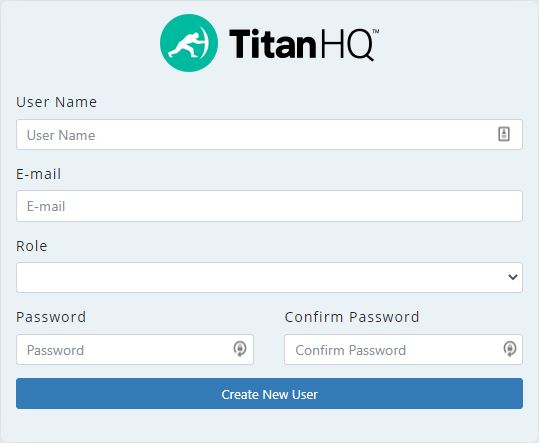
In the User Name field, enter the username you want to assign to this account, e.g. jsmith.
In the E-mail field, enter the email address of this user, e.g. jsmith@example.com
From the Role drop-down, select the role to assign to this user. Depending on the role selected, an additional drop-down menu may display. For example, if the Customer role is selected a list of existing customers on your portal will display.
Enter a password for this user in the Password field and re-enter in the Confirm Password field. Passwords must be a minimum of eight characters in length.
Click Create New User.