Adding a Virtual Location
Virtual locations use a tag to identify a location rather than an IP address. DNS requests can contain a metadata tag which is compared to known locations. To use the virtual location functionality, your router or endpoint will need to add the metadata in the form of an EDNS record.
Follow the steps below to add a virtual location:
Impersonate the customer you are adding a location for. See Impersonating a Customer.
The customer page displays for that customer, showing the Locations panel at the top of the screen. Click the Virtual tab and the following panel displays:
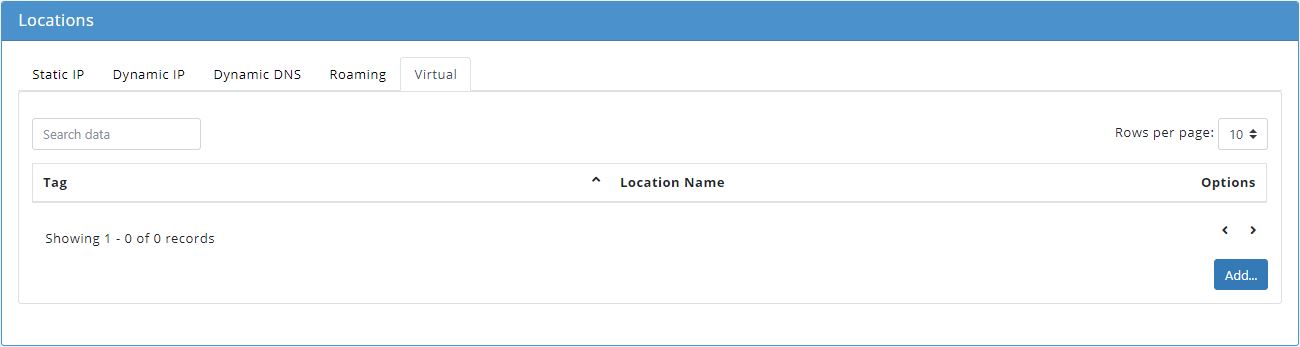
Click Add... and the Add Virtual Location displays.
In the Tag field, assign a Tag for this location, e.g. campus_0123.
In the Location Name field, assign a name to this location, e.g. Engineering Campus.
From the Policy dropdown menu, select a policy to assign to this location.
Click Save to save this location or Cancel to discard.