Editing a User Policy
Follow the steps below to edit a user policy.
Impersonate your customer. See Impersonating a Customer.
The customer AntiSpam Engine page displays for that customer. Scroll to the User Policy Management panel, located below the Locations panel.
Click the edit
 icon in the Options column for the user you want to edit and the User Policy Management window displays.
icon in the Options column for the user you want to edit and the User Policy Management window displays.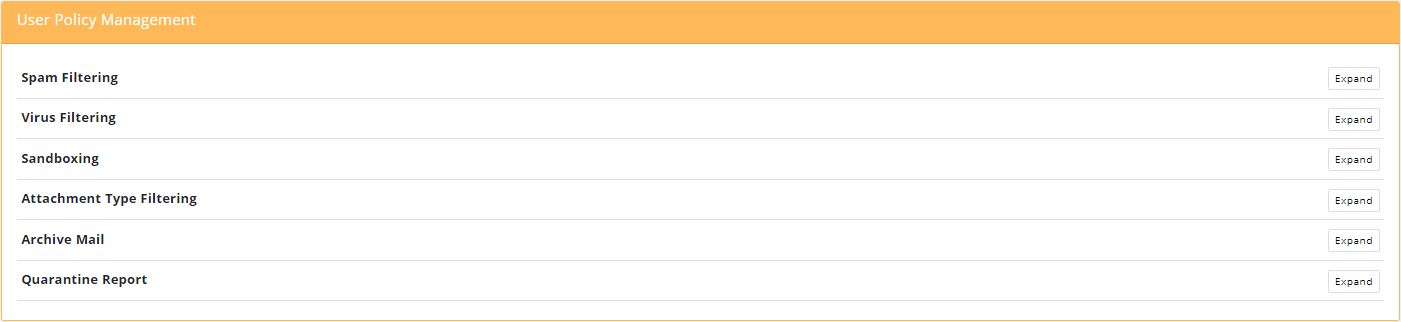
Click Expand to see the full set of options for each setting. Make changes to your user policy using the setting descriptions below as a reference.
Click Apply as you make changes to each setting to save your changes.
User Policy Settings
Setting | Description |
|---|---|
Spam Filtering | Specifies if spam filtering is enabled (ON) or disabled (OFF) for the selected user (default: ON). 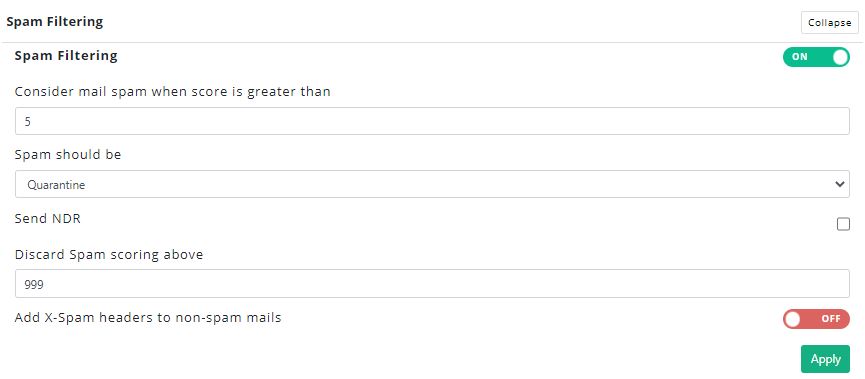 |
Consider mail spam when score is greater than | This is the anti-spam engine scoring threshold, above which mail is considered to be spam (default: 5). |
Spam should be |
|
Send NDR | If checked, a Delivery Status Notification (DSN) is generated if a mail is quarantined. ImportantDSNs can cause backscatter which can result in a server IP being blacklisted. |
Discard Spam scoring above | Messages scoring above this specified spam score are not quarantined. |
Add X-Spam headers to non-spam mails | If enabled, additional headers are added to the message that indicates the result of the spam analysis. The following headers are added:
NoteThese headers are only added to inbound messages. |
Virus Filtering | Specifies if virus filtering is enabled (ON) or disabled (OFF) for this user (default: ON).  |
Viruses should be |
|
Sandboxing | Specifies if sandboxing is enabled or disabled for this user (default: OFF). See How Sandboxing works in SpamTitan. |
Attachment Type Filtering | If enabled (ON), the corporate message attachment policy is applied to messages sent to this user (default: ON). |
Banned Attachments should be |
|
Archive Mail | If enabled, all clean messages received by this user are stored in history.  |
Quarantine Report | If enabled, a quarantine report is generated for this user when they have messages quarantined. 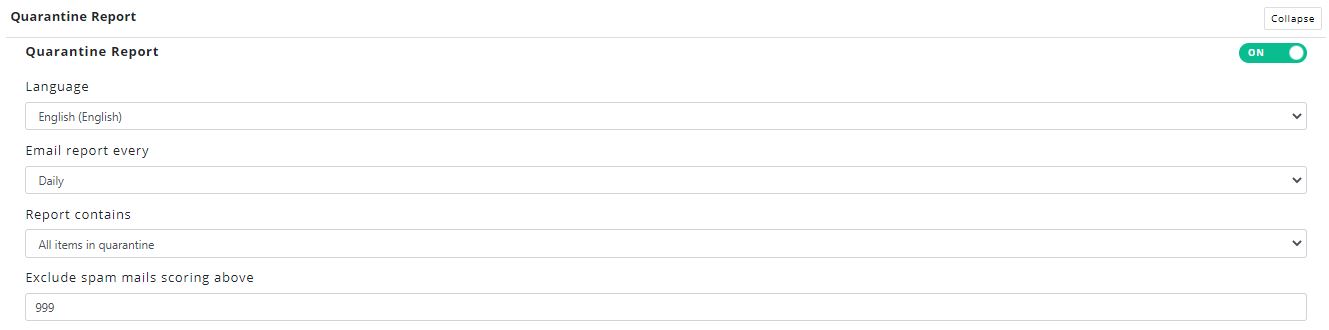 |
Language | Select the language you want reports to be written in. |
Email report every | Select the frequency with which quarantine reports will be sent. Reports may be generated daily, every week day, weekly, monthly or never. |
Report contains | A quarantine report can contain a list of all items that are currently quarantined for each user or new quarantined items since the last report was generated (default). Both of these can be viewed with or without the virus-infected emails included. |
Exclude spam mails scoring above | Spam that scores above a certain threshold (usually 5) is deemed spam. In quarantine reports, users generally want to view email that just scored just above the spam score threshold so they can look for any false positives. |