Updating Dynamic IP Agent with a new Location Key
If you make changes to the Dynamic Location settings in WebTitan Cloud, a new location key will be generated. To ensure your agent continues to update WebTitan Cloud as your IP changes, follow the steps below to update Dynamic IP agent with the new location key:
In your TitanHQ Portal, impersonate your WebTitan Cloud customer.
Go to Location & Policies > Locations > Dynamic IP.
Double click on your Location Key and copy it to the clipboard.
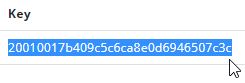
Locate the Dynamic IP agent config file config.ini, usually located in
C:\ProgramData\WebTitan\WebTitan Cloud Locator\.Open config.ini and replace the existing key with the new key:
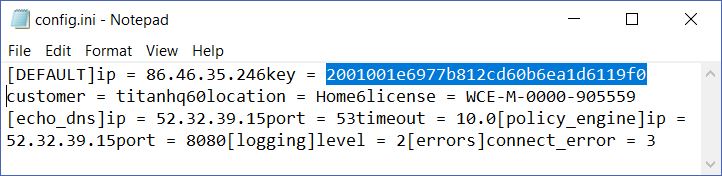
Save and close config.ini.