Blocked Domains
If you allow access to a category, e.g. Art, all websites within that category will be allowed. However, you can block access to a website that is included in an allowed category by adding it to your Blocked Domains.
Follow the steps below to add or edit a blocked domain:
Go to Locations & Policies > Edit Policy and click the Blocked Domains tab:
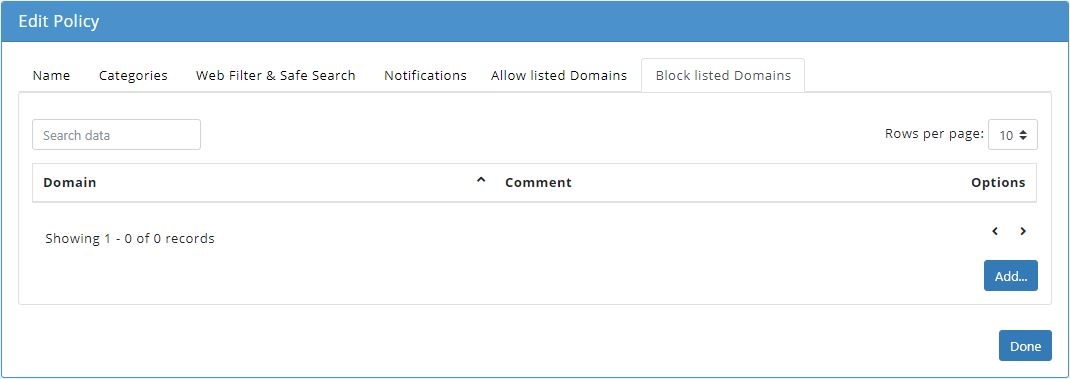
Click Add... and the Add Blocked Domains window displays. Enter the following fields:
Domain: The domain or partial domain of the website you want to blacklist.
Comment: An optional description of this whitelist entry.
Click Submit to save this entry or Close to close the window and discard the entry.
Once a blocked domain is added it will be listed in the Blocked Domains table:

To edit an entry, click on the edit
 icon in the Options column.
icon in the Options column.To delete an entry, click on the delete
 icon in the Options column.
icon in the Options column.