Adding Customer Locations
Locations are used to identify all your customer's network locations to WebTitan Cloud. A location is simply an IP address from which WebTitan Cloud will accept and process DNS requests. Once specified, WebTitan Cloud will only accept and process DNS requests that originate from the IP address(es) that have been associated with a particular location(s).
Static IP is the most common location type. Once you have added a customer to WebTitan Cloud, follow the steps below to add a static IP location.
There are also several other location types you can add:
Adding a Static IP Location
Static IP is the most common location type, where the location has a static (fixed) public IP address. Once you add your static IP, this configures WebTitan Cloud to accept DNS requests only from that IP address.
Follow these steps to add a static IP location:
Impersonate the customer who you are adding this location for. See Impersonating a Customer.
The customer page displays for that customer, showing the Locations panel at the top of the screen.
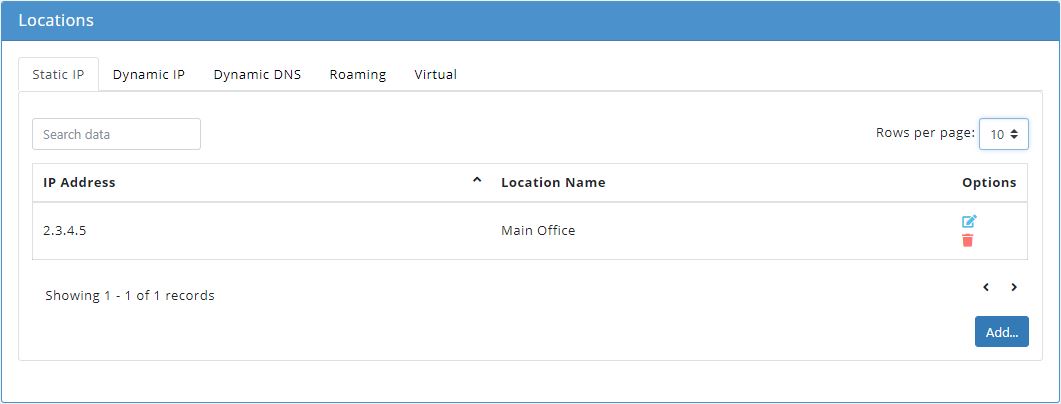
Make sure you are in the Static IP tab and click Add.... the following window displays:
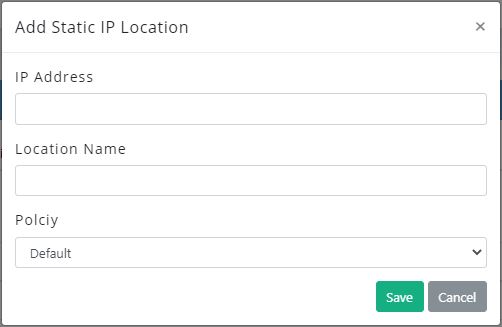
Enter your customer's IP address. You can enter a single IP, or a range of IP addresses as a CIDR block e.g. 1.1.1.0/24.
Assign a location name for this IP address, e.g. Main Office in the Location Name field.
From the Policy dropdown menu, select a policy to apply to this location.
Click Save to save this location or Cancel to discard.