Adding a Customer to SpamTitan Cloud
Follow the steps below to add a customer to SpamTitan Cloud.
Log into your TitanHQ Portal.
Click Manage in the SpamTitan Cloud panel:
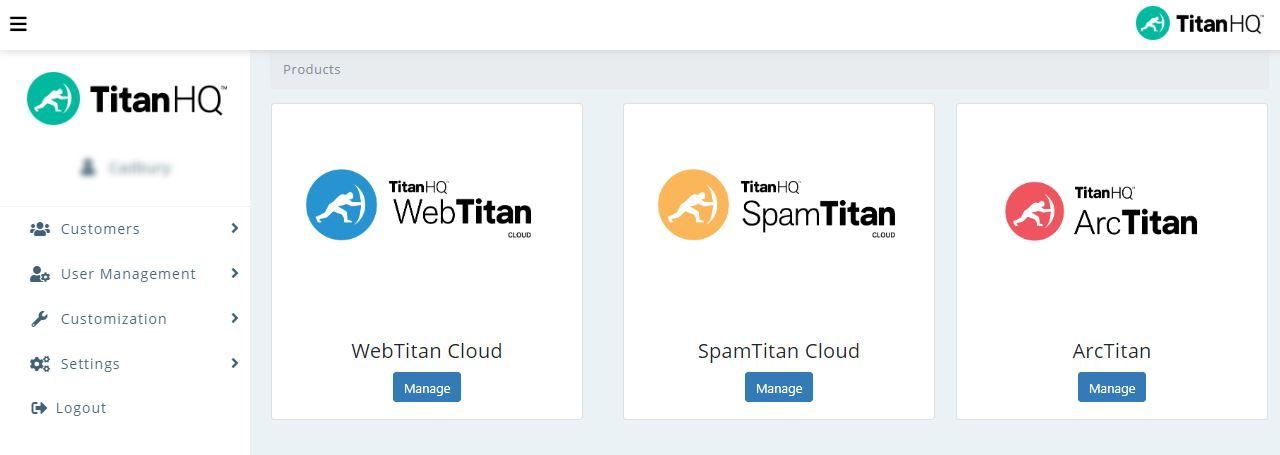
The SpamTitan Cloud Customers table displays listing any customers you have already added. Click Add... to add a new customer.
Using the STC Customer Account Settings table below as a reference, complete the fields in the Add SpamTitan Cloud Customer window.
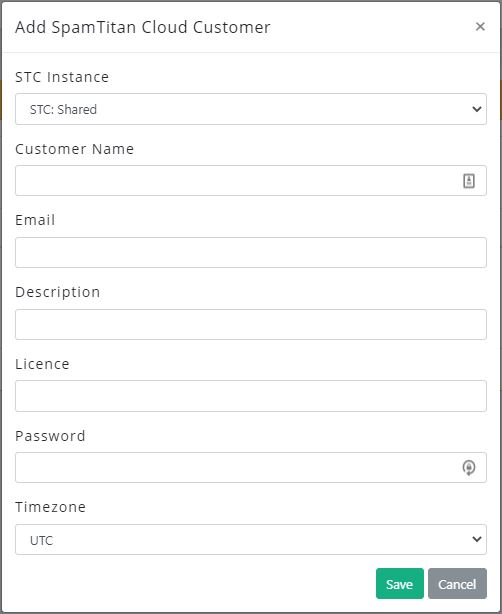
Click Save to create the customer account or Cancel to close the window and discard changes.
STC Customer Account Settings
Field | Description |
|---|---|
STC Instance | STC: Shared is the default. If you have multiple instances, they will be listed here. |
Customer Name | Name of your customer account, e.g. Example Coffee Company. |
The email address associated with this account, e.g. admin@example.com. This is the email address a customer admin uses to log into their TitanHQ Portal. | |
Description | A brief description of the account. This is a useful field for filtering and searching. This field is visible to the customer. |
License | The number of licenses required for this customer. |
Password | This is the password a customer admin uses to log into their TitanHQ Portal. Passwords must be a minimum of 10 characters long and contain at least one uppercase and one special character. |
Timezone | The time zone associated with this customer account. The correct time timezone ensures that the dashboard, history and reporting information are accurate. |