Managing Quarantine Email
Impersonate your customer. See Impersonating a Customer.
Click Quarantine in the sidebar menu and the quarantine panel displays:
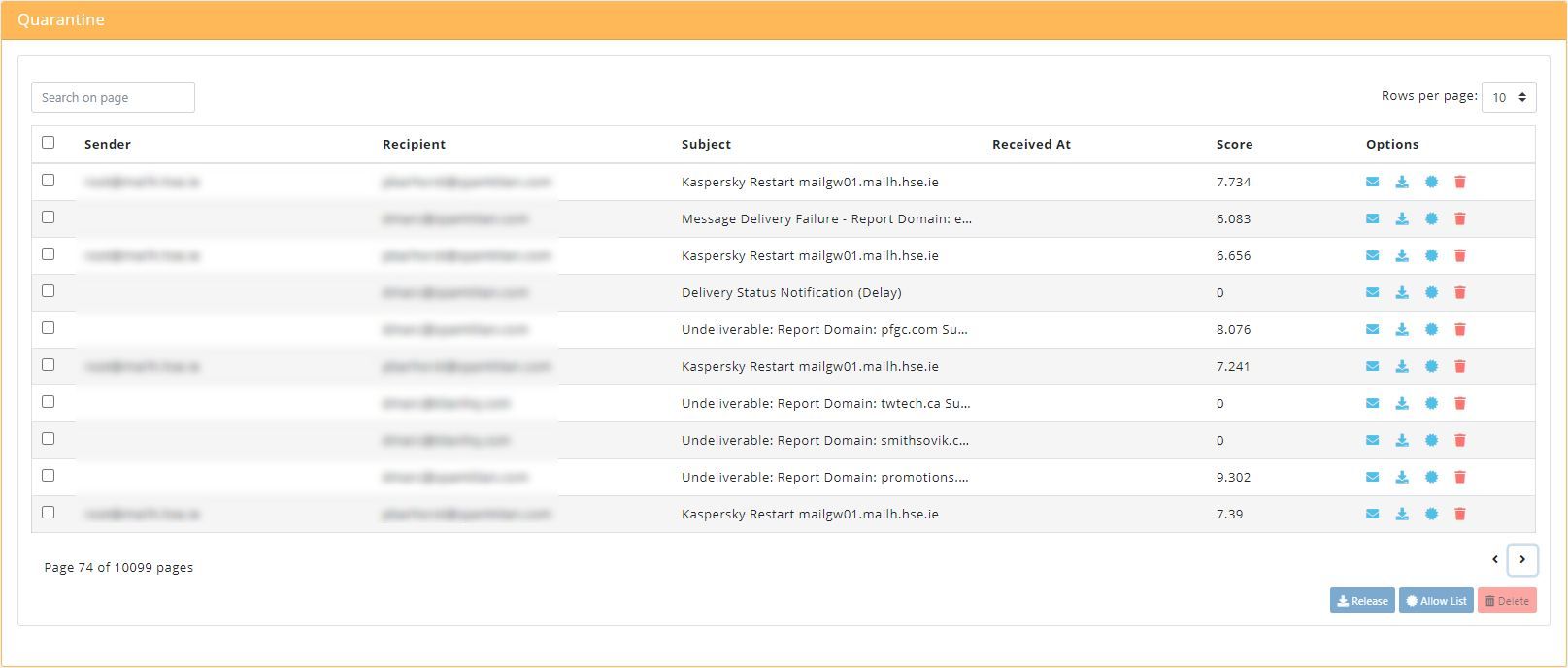
Use the search box in the top left to search email displayed in the current panel:

Use the rows-per-page drop down in the top right to select the number of messages to display in the current panel:
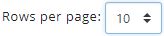
The following actions can be performed on email in quarantine:
 View Message
View Message
Click any message in quarantine to view the message header it in a separate window.
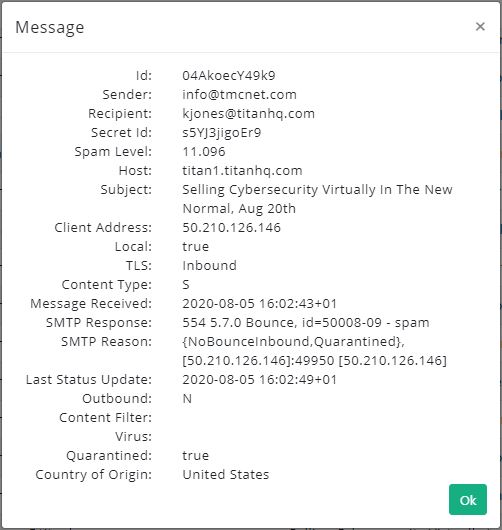
 Release Message
Release Message
On a rare occasion, an email in quarantine may have been incorrectly identified as spam. This is known as a ‘false positive’. To release a message, click the release  icon in the Options column. This will automatically forward the email to the recipient.
icon in the Options column. This will automatically forward the email to the recipient.
To release multiple emails, click the checkbox to the left of each email address and click the Release button at the bottom of the panel.
SpamTitan Cloud learns from this action and will prevent this type of message from being blocked in the future.
 Allow Sender
Allow Sender
To add the email address of an email in quarantine to your Allow List, click the allow  icon in the Options column. The email address then is added to the email recipient's allow list and the email is released from quarantine and delivered to the recipient.
icon in the Options column. The email address then is added to the email recipient's allow list and the email is released from quarantine and delivered to the recipient.
To allow multiple emails at once, click the checkbox to the left of each email address and then click the Allow List button at the bottom of the panel.
All future emails from this sender will bypass the SpamTitan Cloud anti-spam engine. They will still be scanned for viruses and banned attachments.
 Delete Message
Delete Message
To delete a message, click the delete  icon in the Options column. Deleting a message from quarantine tells SpamTitan Cloud this email is spam and so this type of message is more likely to be blocked in the future.
icon in the Options column. Deleting a message from quarantine tells SpamTitan Cloud this email is spam and so this type of message is more likely to be blocked in the future.
To delete multiple messages one at a time, click the checkbox to the left of each email address and then click the Delete button at the bottom of the panel.
Note
If a message is deleted from quarantine that message will not appear in the associated users’ quarantine, or in their quarantine report.