Enable Quarantine Reports
A quarantine report shows a list of emails that have not been sent to a user because they potentially contain spam or viruses. The user can decide to deliver, whitelist, or delete the emails in the quarantine report.
Follow the steps below to enable quarantine reports for a customer's domain. Quarantine reports are not enabled by default.
Impersonate the customer who you want to enable quarantine reports for. See Impersonating a Customer.
The customer page displays for that customer, showing the Domain Management panel at the top of the screen.
Click the edit
 icon in the Options column for the domain you want to and edit the Domain Management panel displays.
icon in the Options column for the domain you want to and edit the Domain Management panel displays.Scroll down to the Domain Policy Management panel.
Click Expand opposite Quarantine Report and click the slider to ON.
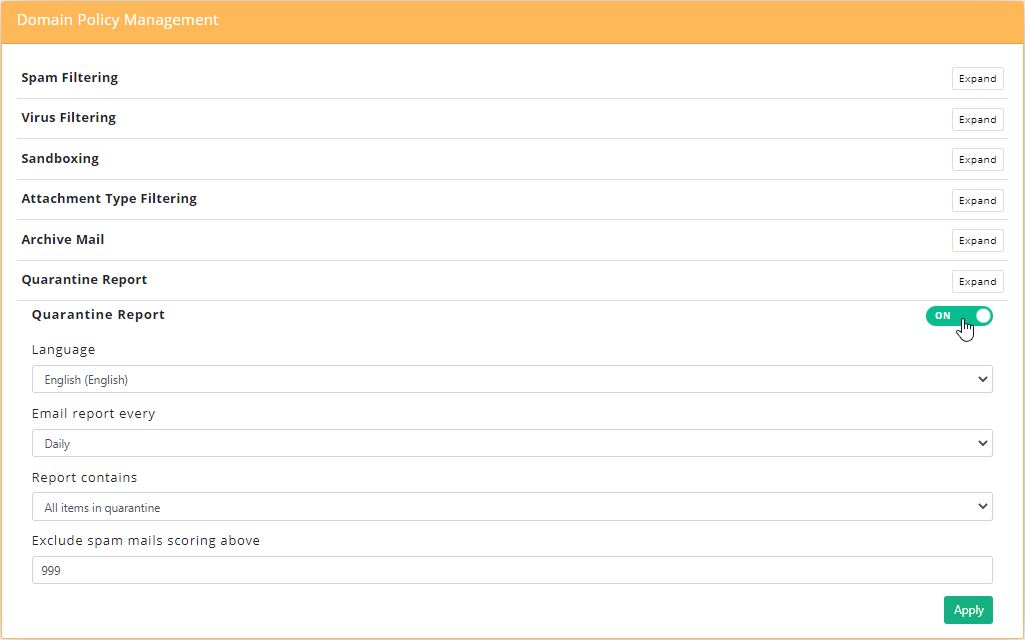
Choose your quarantine report preferences:
Setting
Description
Language
Select the language you want reports to be written in.
Email report every
Select the frequency with which quarantine reports will be sent. Reports may be generated daily, every weekday, weekly, monthly or never.
Report contains
A quarantine report can contain a list of all items that are currently quarantined for each user or new quarantined items since the last report was generated (default). Both of these can be viewed with or without the virus-infected emails included.
Exclude spam mails scoring above
Spam that scores above a certain threshold (usually 5) is deemed spam. In quarantine reports, users generally want to view email that just scored just above the spam score threshold so they can look for any false positives.
Click Apply to save changes.