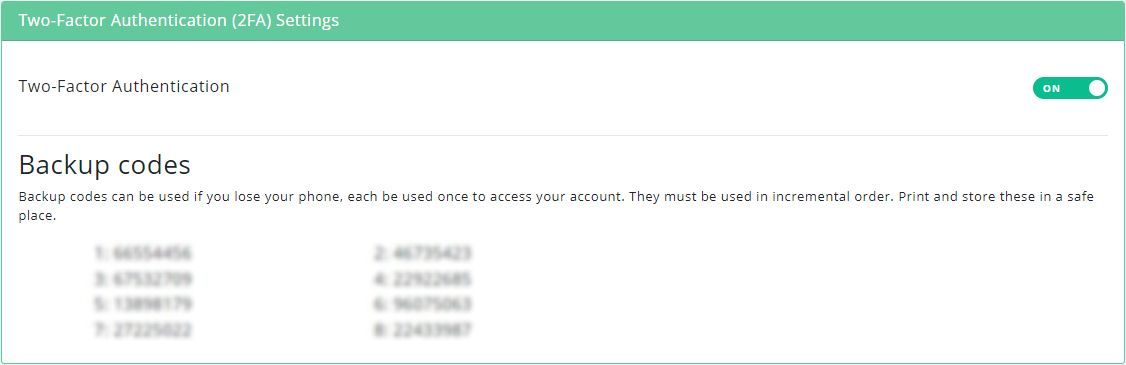Two-Factor Authentication
Two-factor authentication (2FA) is an additional layer of security used to protect your TitanHQ Portal account from unauthorized access. If 2FA is enabled, a user provides their username and password on login and then must also provide an additional piece of information known only to them. This additional piece of information is a one-time password, regenerated every thirty seconds.
Follow the steps below to enable 2FA.
Important
You must download and install an authenticator phone app, e.g. Google Authenticator or FreeOTP to complete the steps below.
Go to Settings > Two-Factor Auth and the Two-Factor Authentication (2FA) Settings panel displays.
Click the OFF
 button and the panel expands:
button and the panel expands: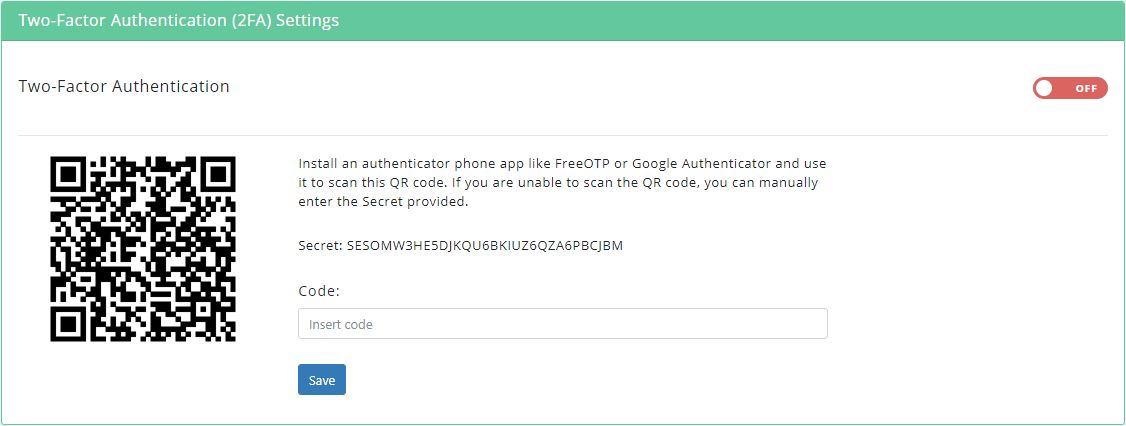
Scan the QR code using an authenticator phone app. If you are unable to scan the QR code, manually enter the secret provided.
In the Code: field, enter the code generated from the authenticator phone app.
Click Save.
Two-factor authentication is now enabled for your account. To force 2FA for all your customer accounts, slide the button
 in the Two-Factor Authentication (2FA) Enforcement panel.
in the Two-Factor Authentication (2FA) Enforcement panel.
In the Two-Factor grace period: field, you can specify a grace period in days that customer users will be allowed to skip the forced configuration of two-factor authentication.
Click Save.
Recovery Codes
A set of recovery codes are generated when 2FA is enabled. Store these codes carefully as they are the only way to access your TitanHQ Portal if the device you registered 2FA on is lost.
The recovery codes are one-time use and they must be used in sequential order.